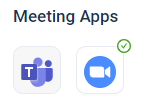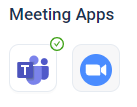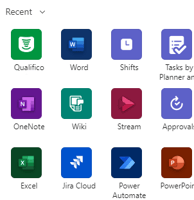Qualifico supports video and voice calls with online prospects using Zoom or Microsoft Teams. This...
Slack Integration
Qualifico supports real time notifications with Slack App. This article will include step-by-step instructions on how to integrate Slack with Qualifico.
Requirements:
-
You must have a Qualifico user
-
You must have a Slack user account
Integrate:
-
Login to your Qualifico account and navigate to Settings -> Integrations
-
Under integrations, you will see the available options for your user account integrations. Click on the Slack logo under the "Notification Apps" category to start the Slack integration
-
You will be redirected to your Slack account. Click to Authorize the Qualifico App on the Slack account page. The page will take you back to the Qualifico integrations page
-
A green check mark will appear on the Slack logo to indicate that integration was successful.
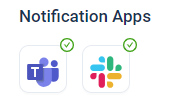
- And you will receive a "welcome message" in Slack:
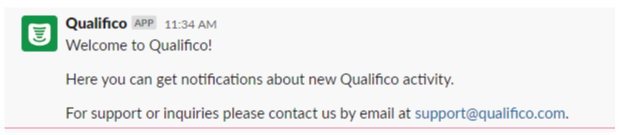
-
At any point, you can remove the integration by clicking on the Slack logo and approving the removal of the integration
-
Refresh the Qualifico App
Send Notifications:
-
Login as a Qualifico admin user and navigate to Admin->Interactions
-
Click to add an interaction record
-
In the Chat Flow section drag the ‘Send Notification’ node to one of the branches
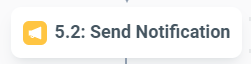
-
Once added, fill out the properties:
-
Node Title - the title of the node you will see on the Chat Flow
-
Description (optional) - Describing the purpose of notification
-
Title - The notification message title
-
Body - The notification message body
-
Notification Type - Choose Slack
-
-
Click Update and then Save
-
Now when the interaction we added meets its condition a Slack notification message will be sent to your installed Qualifico App