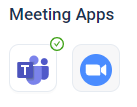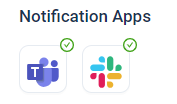This Cookie and Local Storage Policy explains how Qualifico uses cookies/local_storage on our...
Zoom Integration for Online Meetings
Qualifico supports video and voice calls with online prospects using Zoom or Microsoft Teams. This article will includes step by step instructions of how to integrate Zoom with Qualifico.
Requirements:
- You must have a Qualifico user
- You must have a Zoom user account
Integrate:
- Login to your Qualifico account and navigate to Settings -> Integrations
- Under integrations, you will see the available options for your user account integrations. Click on the Zoom logo under the "Meeting Apps" category to start the Zoom integration
- You will be re directed to your Zoom account. Click to Authorize the Qualifico App on the Zoom account page. The page will take you back to Qualifico integrations page
- A green check mark will appear on the Zoom logo to indicate that integration was successful.
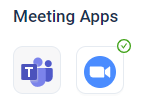
- At any point you can remove the integration by clicking on the Zoom logo and approve the removal of the integration
- Refresh the Qualifico App
Meet Online:
- Click on an online visitor record in the Live Channels page
- Notice the disabled "Meeting" button at he top right corner of the chat box
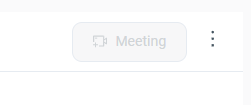
- Click on "Engage" to start a conversation with the visitor. The Meeting button will turn blue.
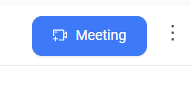
- Now you can click on the Meeting button to start an online video and voice meeting.
- At the end of the call, please remember to close the meeting using the red button inside the video frame.
Important:
- For every meeting, Qualifico creates a new Zoom meeting which you can view and manage under your Zoom account.
- Initiating a Zoom meeting is only available for desktop qualifico users. The "Meeting" button will not appear on a mobile device.
- Online visitors using desktop client will be able to accept the call inside the Qualifico web widget.
- Online visitors using mobile client will be able to accept the call inside the Zoom mobile app.